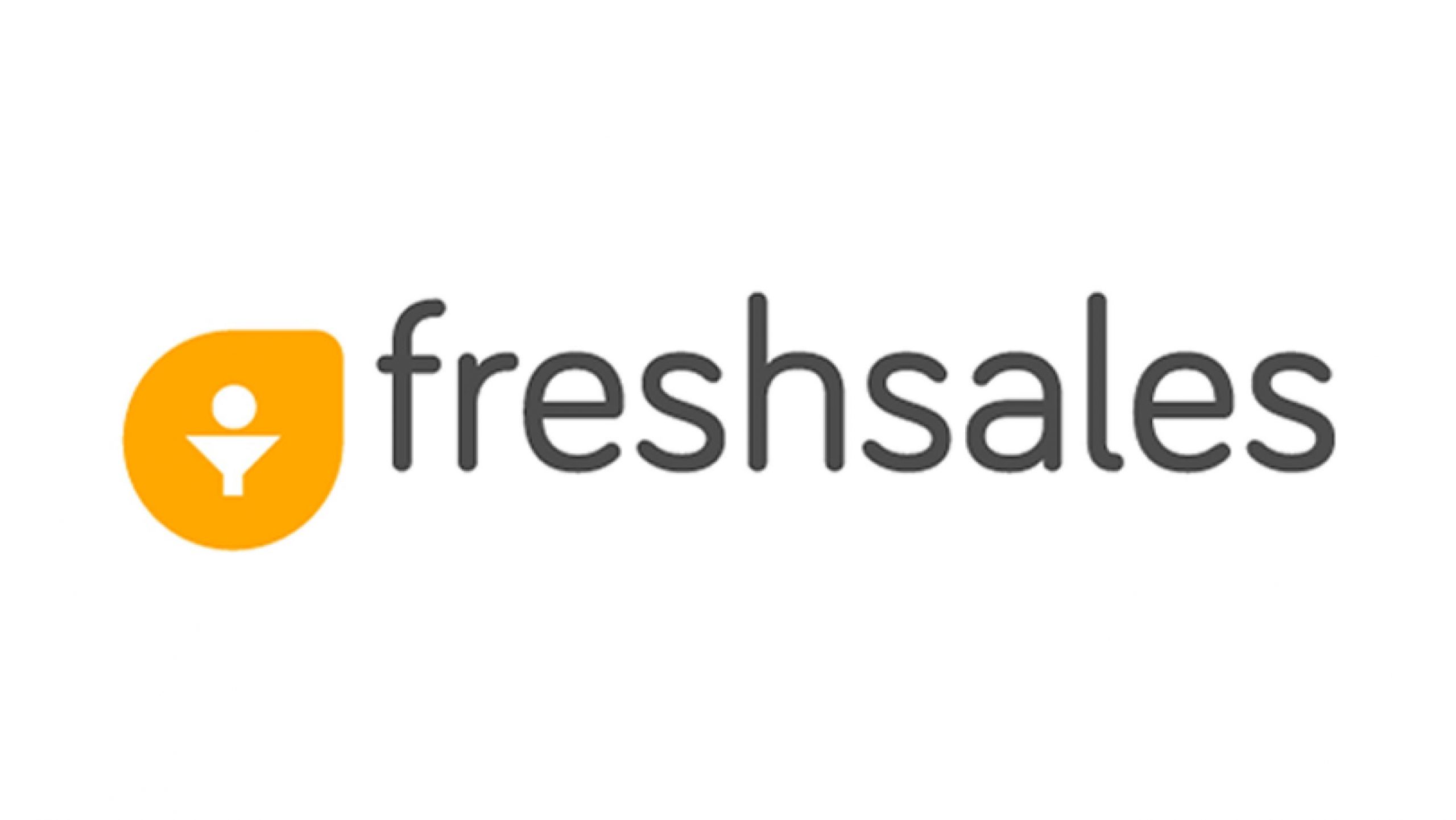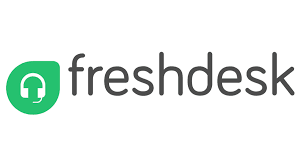Contact Centre & Freshsales Integration
Guide
CloudConnect Communications Pvt Ltd
Overview –
CloudConnect telephony offers seamless integration with Freshsales CRM and brings workflow automation to the system. The telephony adds a Contact Centre applet within the Freshsales CRM.
Seamless Integration: CloudConnect seamlessly integrates telephony functionalities with Freshsales CRM, allowing for smooth communication workflows within the CRM platform.
Contact Centre Applet: The addition of a Contact Centre applet within Freshsales CRM enables agents to handle customer interactions more efficiently directly from the CRM interface.
Call Management: Users can manage incoming and outgoing calls directly within Freshsales CRM, including call logging, recording, and tracking.
Caller Identification: Integration with telephony systems enables automatic caller identification, providing agents with relevant customer information before answering calls.
Benefits –
Enhanced Productivity: By bringing telephony features directly into Freshsales CRM, CloudConnect streamlines communication processes, saving time and improving overall productivity.
Improved Customer Experience: Agents can access comprehensive customer information during calls, enabling personalized interactions and enhancing the overall customer experience.
Streamlined Operations: With workflow automation and centralized communication tools, businesses can streamline their operations and achieve greater efficiency in managing customer interactions.
Scalability: CloudConnect telephony integration is scalable and can accommodate the growing communication needs of businesses, making it suitable for both small and large enterprises.
Basic Requirements:
1. Access to an administrator account for Freshsales CRM.
2. A Freshsales plan that supports telephony integration.
3. A valid subscription to CloudConnect Solutions. Please contact us directly at marketing@cloud-connect.in to register.
Once you have an active CloudConnect and Freshsales CRM account, you are ready to make and receive calls within Freshsales.
Login on the Freshsales –
Log in your Freshsales account using the credentials, head to Dashboard you'll find the dialer icon located at the left bottom corner. Simply click on it to proceed.
![]()
· After logging into Freshsales, locate the blue phone icon on the left pane.
· Click the icon to open the CloudConnect Dialer.
· The dialer will automatically log in using SSO (Single Sign-On).
Now, you will see the CloudConnect applet, featuring a dashboard where details such as call time, talk time, average talk time, disposition time, hold time, break time, mute time, and idle time are displayed. Additionally, you'll find options like missed call count, call waiting, call back, voicemail, and the ability to switch between auto/manual dialling modes. You can also toggle auto answer (On/Off), switch sessions, take breaks, and log out as needed.
Click to call from the Contacts page –
Once you click on the call action button, a pop-up will appear asking for permission to use the microphone (typically displayed during the initial login). Allow this permission, and your call will start ringing.
![]()
![]()
Once the dialled number is connected (when the end user picks up the call), you will have access to features such as Mute, Hold, Transfer, DTMF (Dual Tone Multi-Frequency), Dispositions, and Hangup. These features enable you to manage the call efficiently and effectively.
As per the default behaviour of Freshsales, an automatic ticket will be created in the system.
Dialer Functionalities –
Once the dialer is active, users can:
- Make Calls: Either via click-to-call or by manually entering numbers.
- · Receive Calls: Inbound calls will trigger a popup in Freshsales with caller details.
- · Hang Up: End the call directly from the dialer interface.
- · Disposition: After the call ends, a prompt will appear to select a disposition code (call outcome).
- · Call Recording: Call recordings are automatically linked and accessible via Freshsales Activities.
After the call is completed, you will receive a disposition pop-up where you need to fill in the remarks and select the call disposition type. Once you have entered the necessary details, click on the save button to save the information.
On Call Hang-up –
As per the default behavior of Freshsales, an automatic ticket will be created in the system.
Go to Activities –
Edit/see all details.
Activities > Disposition & Call Recording –
Below is an example of a call recording with a URL and disposition status/remarks. Whether it's an inbound or outbound case, you will receive the call recording URL when you open it.
Inbound Popup –
When the account/extension receives an incoming call, the applet will automatically pop up, displaying the incoming call. The agent will have options to either accept or decline the call. To connect with the incoming call, the agent should choose to accept the call.
Similarly, after the completion of the call, the agent will receive a disposition pop-up, where they need to fill in remarks and select the call disposition type to record the outcome of the call. Once the agent has entered the necessary information, they can click on the save option to save the details.
In case of manual dialling any number from this app –
Once you click on "Go to auto/manual dial," the dial pad will appear, allowing you to manually dial any PSTN/FLN contacts.
You can enter the numbers into the dial pad and then click on the call action button to initiate the call.
Once you click on the call action button, a pop-up will appear asking for permission to use the microphone (typically displayed during the initial login). Allow this permission, and your call will start ringing.
Similarly, after the completion of the call, the agent will receive a disposition pop-up, where they need to fill in remarks and select the call disposition type to record the outcome of the call. Once the agent has entered the necessary information, they can click on the save option to save the details.